AutoCAD DWG file compatibility benchmark by CAD Studio (ARKANCE)
The compatibility benchmark
Many applications and vendors claim "full" or "100%" compatibility with Autodesk (AutoCAD) DWG file format.
We at CAD Studio (now ARKANCE) have created a benchmark drawing (using plain AutoCAD application with no add-ons or special objects) to verify these claims. So far no non-Autodesk application has succeeded to read and interpret this drawing in all its tests (and passing only N% of the tests - N% compatibility - is barely something you want to depend on when processing your valuable design data...).
BUDWEISER.DWG now contains about 30 individual tests with pairs of 'reference' and 'test' images (in modelspace). When you open budweiser.dwg in your CAD application, both images of these pairs should always look the same. Plus there are four layout tabs (paperspace) with more tests. The Budwesier drawing is available in the DWG2000, DWG2004, DWG2007, DWG2010, DWG2013 and DWG2018 file formats.
If you need compatibility in the AEC industry, use the enhanced BUDWEISER2.DWG benchmark drawing. It contains also AEC objects used by Autodesk Architectural Desktop (and understood by AutoCAD, LT, DWG TrueView, Volo View and other Autodesk applications using AEC Object Enabler).
AutoCAD 360 (web app)
AutoCAD web app (formerly "360") is a view/review/edit software and "occasional" 2D editor for DWG drawings.
DWG is decomposed and re-assembled in the Autodesk cloud and sent to (and from) the thin client (mobile or web browser) as simple vectors.
It uses genuine DWG format and any entities currently not recognized by AutoCAD web app are not damaged during editing and save-back.
- The updated BUDWEISER3.DWG (3/2003) benchmark drawing is available in the DWG 2004 format (drawing password is "budweiser").
- The updated BUDWEISER2007.DWG (6/2006) benchmark drawing is available in the DWG 2007 format (drawing password is "budweiser").
- The updated BUDWEISER2008.DWG (8/2007) benchmark drawing is available in the DWG 2007 format with objects from AutoCAD 2008, 2009 (drawing password is "budweiser"). The updated/new tests are: #2, #7, #11, #14, #21.
- The updated BUDWEISER2010.DWG (7/2009) benchmark drawing is available in the DWG 2010 format with objects from AutoCAD 2010, 2011 (no password, no digital signature used). The updated/new tests are: #6, #9, #11, #13, #16, #22, #23, #24, #25, #26, #27, #28.
- The updated BUDWEISER2013.DWG (4/2012) benchmark drawing is available in the DWG 2013 format with objects from AutoCAD 2012, 2013 (no password, no digital signature used). The updated/new tests are: #5, #6, #17, #22 and the layout Bud5.
- The updated BUDWEISER2018.DWG (3/2017) benchmark drawing is available in the DWG 2018 format with objects from AutoCAD 2018 (no password, no digital signature used). No updated/new tests.
See the images below:
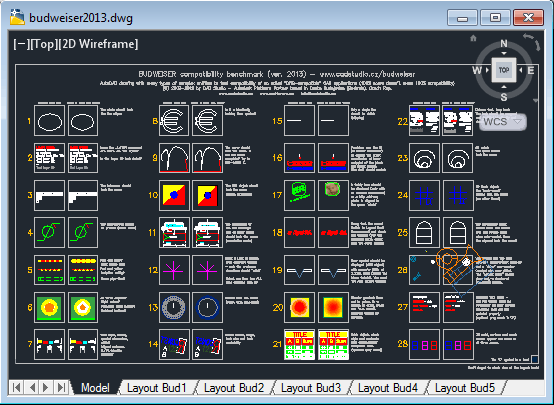
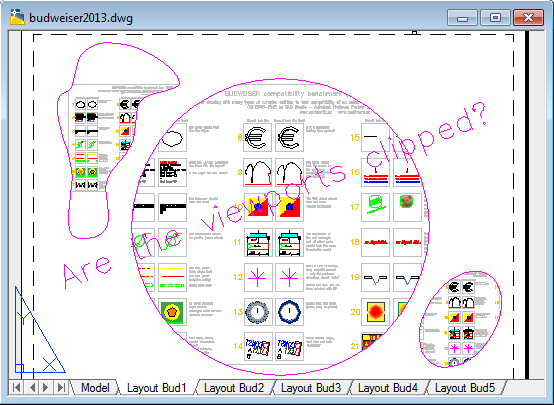
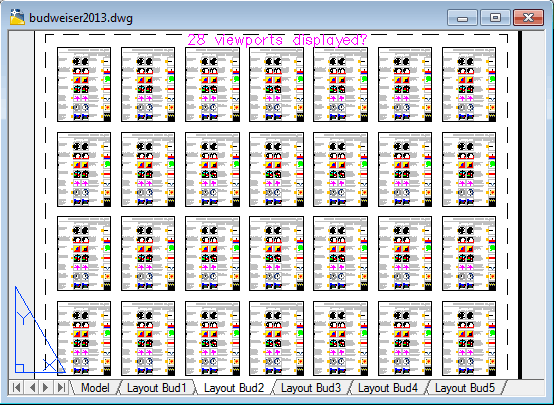
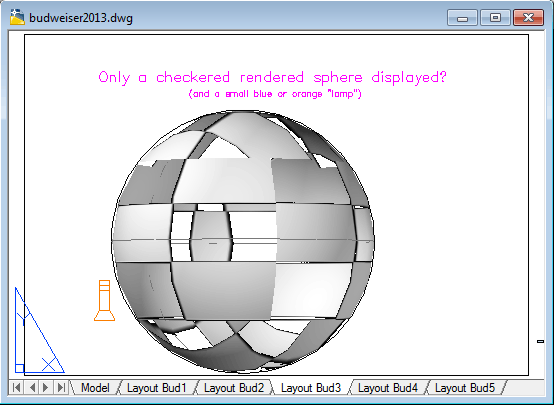
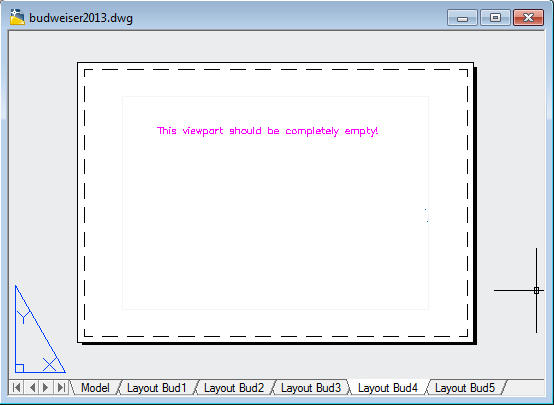
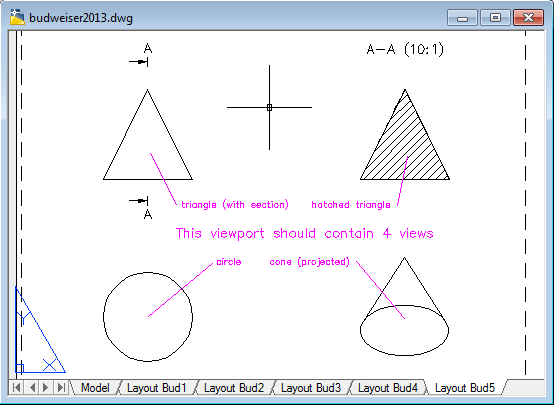
Please note that 100% score in the tests doesn't mean 100% compatibility of the CAD application. We can add other tests which will fail (same as your data will fail) in a non-Autodesk application using a reverse-engineered DWG interpreter. Spurious (forged) DWG files created by such applications can cause problems when processing these drawings.
Description of the test cases
see also the BUDWEISER-README.txt file in the BUDWEISER.ZIP archive
The BUDWEISER.DWG drawing file contains a set of tests which highlight
numerous DWG-incompatibility cases in various AutoCAD-clones. These
clones use inofficial, reverse engineered "DWG-like" format which is
NOT fully compatible with the genuine Autodesk DWG (TrueDWG, TrustedDWG).
Some test cases may appear too much complicated and not used in normal
drawings but they just indicate (visually emphasize) problems which
do appear in standard drawings.
Open the BUDWEISER.DWG file in your CAD application and check the
individual tests #1 to #28 on the Model tab and all the Layout tabs.
If you have a password-protected Budweiser.DWG file, the password is
"budweiser".
- #1: 3D/ellipse test - circle with a 3D normal vector should look like
an ellipse
- #2: Layer test - DWG file can contain unlimited number of layers; are
all the layers there? ("Test Layer 01" up to "Test Layer 99")
Locked layers ("Test Layer 99") should be faded.
- #3: Tolerance symbols - the Tolerance object should display all
tolerance symbols and frames
- #4: Font/precision - is the highlighted intersection precise? Zoom
close to find any gap or overlap.
- #5: Linetypes/Multiline - can you see red-yellow lines? (thick and
text-labelled), can you see the green "pipe" linetype?
- #6: Draworder/hatch/color/transparency - can you see the same filled areas and colors?
The pentagon should be in orange (not red in 2013) and have a black (or white) border. The green square
should have a black hatched bottom bar (associative hatch).
- #7: Text/font test - check the formats and precise alignments.
- #8: 3D/display/clipping - the Euro symbol should look exactly the same,
no additional or missing lines.
- #9: Spline/Polyline - the freehand shaped curve should look the same;
the red line must be complete and the ends should touch precisely.
- #10: OLE objects - the yellow-red-blue square should look the same
(except for the pixelation - ignore)
- #11: Complex test - Dimension/MLeader/Fields/Annot.scales - all parts
of the dimension and leaders must look exactly the same
- #12: Polar trace/Groups - this is not a visual but functional test: try
draw a line from the center - the angles should "stick"; if you select
a single line, all lines are selected
- #13: Linetypes/Point type/Draworder - the complex linetype, the donut and the
point type should look the same (color, scale, draw order).
- #14: Blocks/mirroring/UCS - all attributes (texts) should look the same
- #15: 3D/clipping - the 3D object should be visible only as a single line
- #16: Precision - use any ID-like command to find the coordinates of the line
endpoint (circle) - the results should be exactly the same. The
automatically generated field (blue) should display the X-coordinate.
- #17: Raster images - of you are online, you shoud see an image of a teddy-bear
face clipped to a green freehand curve. (image should refer the cadstudio.cz web)
- #18: Fancy font - standard AutoCAD font set contains also some fancy fonts;
this test also points to the additional test in the Layout tabs.
- #19: AEC object - wall and doors object from AutoCAD Architecture (ADT)
- #20: Gradient - a smooth circular gradient going from red to yellow.
- #21: Table/Computed cells - a table object should look the same (ignore possible
gray masks - optional field mask). If you change any cell, the totals are
recalculated automatically.
- #22: MText/columns - some typical cases of MText justification and columns - all
texts should be formatted exactly the same, including the tabbed numbers and strikeout text
(please notice the paragraph indentation)
- #23: Spiral object - the spiral should look the same
- #24: 3D Mesh object - the face-smoothed and clipped 3D cube should look the same;
the added cone should be clipped completely off.
- #25: Parametric block/Wipeout - the parametric block should display and behave
properly. Check the display match (dashed lines) and the parametric behaviour:
the block should have a single grip and rotate when scaled. You should always
see only the upper half of the circle when grip-editing.
- #26: Symbols - both blue light symbols should be visible, not the camera symbol. The
black "daisy" (flower) symbol is a geo-marker. All sizes are view-dependent, so
any differences in the scale of the symbols are OK. These symbols are not printed.
- #27: Fields - automatic texts are an important part of many AutoCAD drawings. The
black texts should match. The red texts must DIFFER (otherwise the fields are
not updated properly).
- #28: 3D objects - 3D solid (blue), 3D surface (magenta) and 3D mesh (red) should
look the same.
- Corner "X" symbol: should be within the corner box.
- Layout Bud1: are the three irregular viewports properly clipped?
- Layout Bud2: are all 28 viewports fully displayed and clipped?
- Layout Bud3: is there only a rendered checkered sphere (and a light symbol)?
- Layout Bud4: this layout should be completely empty (except this text)
- Layout Bud5: this layout should contain associative views depicting a 3D cone (2013 only)
Download Budweiser
There are several methods how to download the BUDWEISER.DWG, BUDWEISER2.DWG (AutoCAD 2000 format), BUDWEISER3.DWG (AutoCAD 2004 format), BUDWEISER2007.DWG (AutoCAD 2007 format), BUDWEISER2008.DWG (AutoCAD 2008 format), BUDWEISER2010.DWG (AutoCAD 2010 format), BUDWEISER2013.DWG (AutoCAD 2013 format) and BUDWEISER2018.DWG (AutoCAD 2018 format) files:
 Download BUDWEISER.ZIP
Download BUDWEISER.ZIP
(2.7MB, this full archive contains all versions of BUDWEISER, incl. a version without accented characters and the AEC version Budweiser2.dwg, plus dwf copies)
 Download BUDWEISER2018.DWG
Download BUDWEISER2018.DWG
(direct download, 642kB, V2018, use rt-click and Save Target As...)
 Download BUDWEISER2013.DWG
Download BUDWEISER2013.DWG
(direct download, 610kB, V2013, use rt-click and Save Target As...)
 Download BUDWEISER2010.DWG
Download BUDWEISER2010.DWG
(direct download, 797kB, V2010, use rt-click and Save Target As...)
 Download BUDWEISER2008.DWG
Download BUDWEISER2008.DWG
(direct download, 230kB, V2008, use rt-click and Save Target As...)
 Download BUDWEISER2000.DWG
Download BUDWEISER2000.DWG
(direct download, 233kB, V1.x in 2000-format, use rt-click and Save Target As...)
 Download BUDWEISER2010.DWFx
Download BUDWEISER2010.DWFx
(a 239kB DWFx image of the BUDWEISER2010.DWG)
 Download BUDWEISER2008.DWF
Download BUDWEISER2008.DWF
(a 90kB DWF image of the BUDWEISER2008.DWG)
Problems? Corrupted file? Try to download the ZIP version - downloading DWG files using Internet browser may have unintended effects in launching your local DWG-handling applets.
Why "Budweiser"?
What's in the name? Our company - CAD Studio (now ARKANCE; an Autodesk Platinum Partner) is based in Ceske Budejovice, Czech Republic (in German: "Budweis") and Ceske Budejovice is also hometown of the famous Budweiser beer (the original and genuine one - see www.budvar.cz).
 BUDWEISER.DWG benchmark drawing
BUDWEISER.DWG benchmark drawing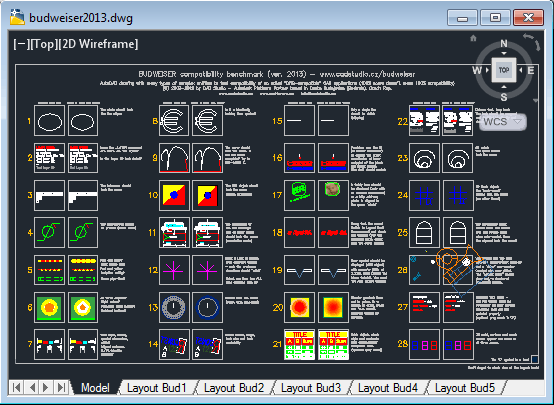
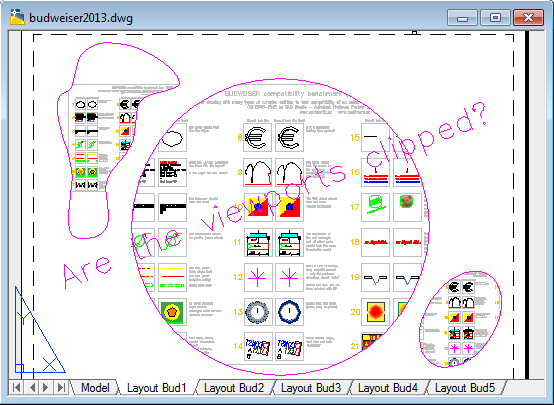
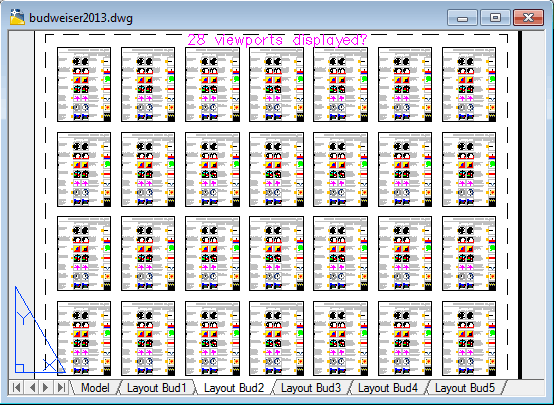
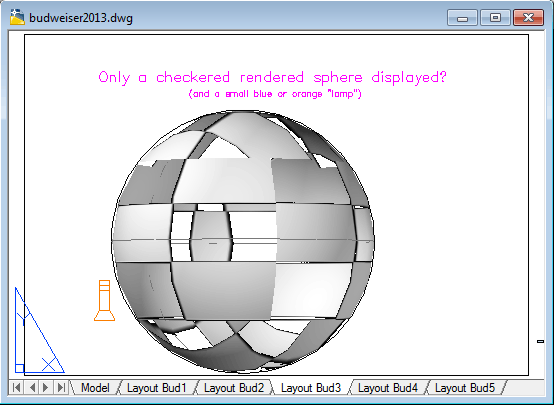
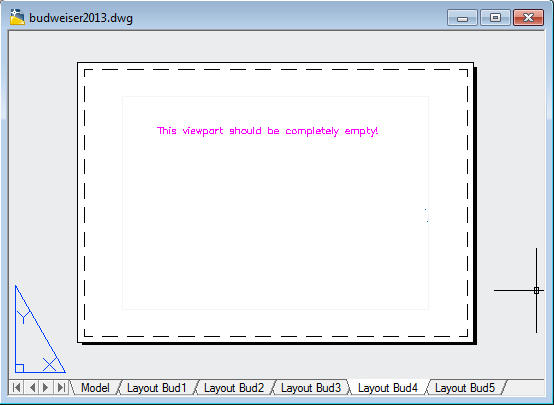
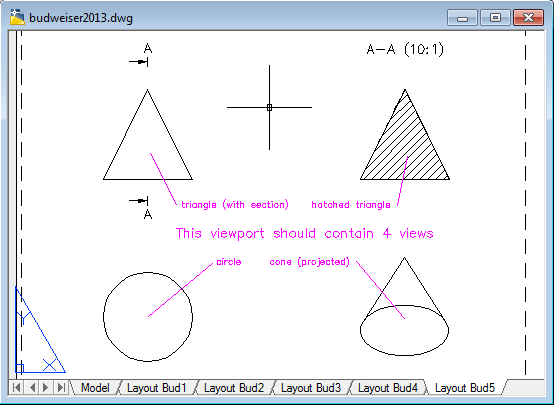
Download BUDWEISER.ZIP
Download BUDWEISER2018.DWG
Download BUDWEISER2013.DWG
Download BUDWEISER2010.DWG
Download BUDWEISER2008.DWG
Download BUDWEISER2000.DWG
Download BUDWEISER2010.DWFx
Download BUDWEISER2008.DWF