 EXCELLINK for AutoCAD
EXCELLINK for AutoCAD
Link AutoCAD attributes to MS Excel sheet
See CADstudio DwgText for a new application similar to Excellink, supporting all types of drawing texts (not only block attributes).
There are 16 flavours of Excellink:
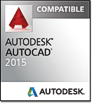
EXCELLINK 2015
(V20 upd 4/2014) is an ARX application for AutoCAD 2015, 32-/64-bit (plus Map 3D 2015, Mechanical 2015, Architecture 2015 ...). It allows to bidirectionaly link attribute and block data between an AutoCAD drawing and an Excel 2000/XP/2003/2007/2010/2013 sheet.
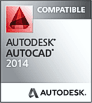
EXCELLINK 2014
(V22 upd 4/2013) is an ARX application for AutoCAD 2014, 32-/64-bit (plus Map 3D 2014, Mechanical 2014, Architecture 2014 ...). It allows to bidirectionaly link attribute and block data between an AutoCAD drawing and an Excel 2000/XP/2003/2007/2010 sheet.
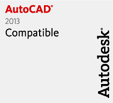
EXCELLINK 2013
(V21 upd 4/2013) is an ARX application for AutoCAD 2013, 32-/64-bit (plus Map 3D 2013, Mechanical 2013, Architecture 2013 ...). It allows to bidirectionaly link attribute and block data between an AutoCAD drawing and an Excel 2000/XP/2003/2007/2010 sheet.
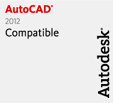
EXCELLINK 2012
(V20 upd 4/2011) is an ARX application for AutoCAD 2012, 32-/64-bit (plus Map 3D 2012, Mechanical 2012, Architecture 2012 ...). It allows to bidirectionaly link attribute and block data between an AutoCAD drawing and an Excel 2000/XP/2003/2007/2010 sheet.
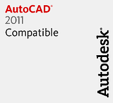
EXCELLINK 2011
(V19 upd 4/2010) is an ARX application for AutoCAD 2011, 32-/64-bit (plus Map 3D 2011, Mechanical 2011, Architecture 2011 ...). It allows to bidirectionaly link attribute and block data between an AutoCAD drawing and an Excel 2000/XP/2003/2007 sheet.
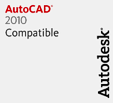
EXCELLINK 2010
(V18 upd 7/2009) is an ARX application for AutoCAD 2010, 32-/64-bit (plus Map 3D 2010, Mechanical 2010, Architecture 2010 ...). It allows to bidirectionaly link attribute and block data between an AutoCAD drawing and an Excel 2000/XP/2003/2007 sheet.
EXCELLINK 2009
(V17.2 upd 7/2008) is an ARX application for AutoCAD 2009 (plus Map 3D 2009, Mechanical 2009, Architecture 2009 ...). It allows to bidirectionaly link attribute and block data between an AutoCAD drawing and an Excel 2000/XP/2003/2007 sheet.
EXCELLINK 2008
(V17.1 upd 9/2007) is an ARX application for AutoCAD 2008 (plus Map 3D 2008, Mechanical 2008, Architecture 2008 ...). It allows to bidirectionaly link attribute and block data between an AutoCAD drawing and an Excel 2000/XP/2003/2007 sheet.
EXCELLINK 2007
(V17 upd 6/2006) is an ARX application for AutoCAD 2007 (plus Map 3D 2007, Mechanical 2007, ADT 2007 ...). It allows to bidirectionaly link attribute and block data between an AutoCAD drawing and an Excel 2000/XP/2003 sheet.
EXCELLINK 2006/2005/2004
(V16.2 upd 8/2005) is an ARX application for AutoCAD 2006 (plus Map 3D 2006, Mechanical 2006, ADT 2006 ...) and AutoCAD 2005 and AutoCAD 2004. It allows to bidirectionaly link attribute and block data between an AutoCAD drawing and an Excel 2000/XP/2003 sheet.
EXCELLINK 2006 LT (V16.2 upd 12/2005) is an ARX application for AutoCAD LT 2006. It allows to bidirectionaly link attribute and block data between an AutoCAD LT drawing and an Excel 2000/XP/2003 sheet.
EXCELLINK 2005 LT(V16.1.1.5 upd 1/2005) is an ARX application for AutoCAD LT 2005. It allows to bidirectionaly link attribute and block data between an AutoCAD LT drawing and an Excel 2000/XP/2003 sheet.
EXCELLINK 2004 LT
(V16.1.1.5 upd 1/2005) is an ARX application for AutoCAD LT 2004. It allows to bidirectionaly link attribute and block data between an AutoCAD LT drawing and an Excel 2000/XP/2003 sheet.
EXCELLINK 2000 (V1.24 upd 12/2003) is an ARX application for AutoCAD 2002, 2000i, 2000 (plus Map2000/5, Mechanical Desktop 4/5/6 ...). It allows to bidirectionaly link attribute and block data between an AutoCAD drawing and an Excel 97/2000/XP/2003 sheet.
EXCELLINK 2000 LT (V1.24 upd 12/2003) is an ARX application for AutoCAD LT2000/LT2000i and LT2002. It allows to bidirectionaly link attribute and block data between an AutoCAD LT drawing and an Excel 97/2000/XP/2003 sheet.
EXCELLINK VBA (V1.4.0 upd 1/2002) is an Excel (97/2000) VBA application for AutoCAD Rel.14.01, AutoCAD 2000 and Mechanical Desktop. It allows to bidirectionaly link attribute data and point coordinates between an AutoCAD drawing and an Excel sheet.
EXCELLINK LT98 (V1.2 upd 4/2000, obsolete/discontinued) is an add-on for AutoCAD LT98 which allows to export attribute data in AutoCAD LT drawing to an Excel97 sheet.
| Compatibility |
AutoCAD |
Excel |
Function set |
Runs in |
Source code |
| Excellink 2015 |
ACAD2015 (32+64bit) |
2000/XP/2003/2007/2010/2013 |
rich, no hot-link, UCS |
AutoCAD |
no |
| Excellink 2014 |
ACAD2014 (32+64bit) |
2000/XP/2003/2007/2010 |
rich, link |
AutoCAD |
no |
| Excellink 2013 |
ACAD2013 (32+64bit) |
2000/XP/2003/2007/2010 |
rich, link |
AutoCAD |
no |
| Excellink 2012 |
ACAD2012 (32+64bit) |
2000/XP/2003/2007/2010 |
rich, link |
AutoCAD |
no |
| Excellink 2011 |
ACAD2011 (32+64bit) |
2000/XP/2003/2007 |
rich, link |
AutoCAD |
no |
| Excellink 2010 |
ACAD2010 (32+64bit) |
2000/XP/2003/2007 |
rich, link |
AutoCAD |
no |
| Excellink 2009 |
ACAD2009 |
2000/XP/2003/2007 |
rich, link |
AutoCAD |
no |
| Excellink 2008 |
ACAD2008 |
2000/XP/2003/2007 |
rich, link |
AutoCAD |
no |
| Excellink 2007 |
ACAD2007 |
2000/XP/2003 |
rich, link |
AutoCAD |
no |
| Excellink 2006 |
ACAD2006/2005/2004 |
2000/XP/2003 |
rich, link |
AutoCAD |
no |
| Excellink 2006 LT |
LT2006 |
2000/XP/2003 |
rich, link |
AutoCAD LT |
no |
| Excellink 2005 LT |
LT2005 |
2000/XP/2003 |
rich, link |
AutoCAD LT |
no |
| Excellink 2004 LT |
LT2004 |
2000/XP/2003 |
rich, link |
AutoCAD LT |
no |
| Excellink 2000 |
ACAD2002/i/2000 |
97/2000/XP/2003 |
rich, link |
AutoCAD |
no |
| Excellink 2000 LT |
LT2002/i/LT2000 |
97/2000/XP/2003 |
rich, link |
AutoCAD LT |
no |
| Excellink VBA |
R14.01/2000 |
97/2000 |
rich, link |
Excel |
included |
| Excellink LT98 - obsolete |
LT98 |
97 |
limited, export
only |
AutoCAD LT |
no |
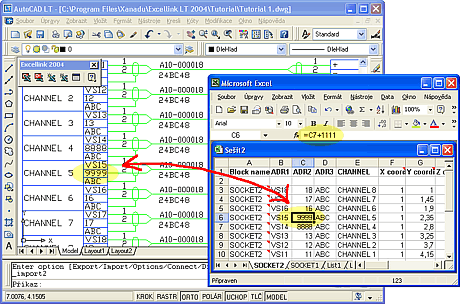
(click to see animation)
Using Excellink
What others say about Excellink
- Kelly Krause (Raytheon):
"No more configurations to do... no more tweeking this, or editing that..." see her Autodesk newsgroup post
- Bill Douglas III (Mountain Digital):
"I have been looking for such a tool since Autodesk did not continue DDE past R12."
- Greg Jones (Gallo Displays):
"This program has saved me hundreds of hours in CAD time.. Great program.. I strongly recommend this to anyone who has link Excel and AutoCAD 2000."
- LaDon Findley:
"I am really enjoying the Excellink 2000. What did I ever do without it??? Great Product!!! The typing, editing and clicking on every textitem is eliminated! This thing can do in 1 minute what it takes hours to do the old way."
- Tim Luke (W.A.Botting):
"Your program works extremely well and I use it for our as-built valve tag documentation on larger commercial and industrial projects in the Seattle area."
- James Sweeney (St. Joseph Health System):
"I use this great program constantly. I use it on AutoCAD 2000 for tracking and calculating square footage data for all of our 10 hospitals.....A great program and a real time saver."
- Eli Schuepbach (Ace Design Marin):
"As an Environmental Data and Technical Specialist, I am often tasked with managing large amounts of data that originate from AutoCAD plans. Keeping the data on the plans consistent with our database has been daunting to say the least. When I discovered ExcelLink, it completely changed the scope of that part of my job and has saved me hundreds of man hours. The cost of ExcelLink and it's capabilities versus the time spent writing my own software was a no brainer."
Other Excellink users - e.g.: Stanford Telcom USA, Mirvac Australia, HTI USA, GE Controls USA, CarFord UK, PIC Sweden, Storme Belgium, Imp promont Slovenia, UiE UK, Jacobs Ireland, ...
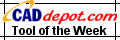 Excellink was awarded "Utility of the week" (2.4.2000) at CAD Depot.
Excellink was awarded "Utility of the week" (2.4.2000) at CAD Depot.
Excellink 2000 was awarded "Tool of the week" (11.6.2001) at CAD Depot.
System requirements
EXCELLINK 2015 requires AutoCAD 2015 or Map 2015 or Architecture 2015 plus MS Excel 2000 or Excel XP (2002) or Excel 2003 or Excel 2007 or Excel 2010 or Excel 2013 running on Windows 7 or Win8/8.1 - 32-bit or 64-bit.
EXCELLINK 2014 requires AutoCAD 2014 or Map 2014 or Architecture 2014 plus MS Excel 2000 or Excel XP (2002) or Excel 2003 or Excel 2007 or Excel 2010 running on Windows XP or Win7 or Win8 - 32-bit or 64-bit.
EXCELLINK 2013 requires AutoCAD 2013 or Map 2013 or Architecture 2013 plus MS Excel 2000 or Excel XP (2002) or Excel 2003 or Excel 2007 or Excel 2010 running on Windows XP or Win7 - 32-bit or 64-bit.
EXCELLINK 2012 requires AutoCAD 2012 or Map 2012 or Architecture 2012 plus MS Excel 2000 or Excel XP (2002) or Excel 2003 or Excel 2007 or Excel 2010 running on Windows XP or Vista or Win7 - 32-bit or 64-bit.
EXCELLINK 2011 requires AutoCAD 2011 or Map 2011 or Architecture 2011 plus MS Excel 2000 or Excel XP (2002) or Excel 2003 or Excel 2007 running on Windows XP or Vista or Win7 - 32-bit or 64-bit.
EXCELLINK 2010 requires AutoCAD 2010 or Map 2010 or Architecture 2010 plus MS Excel 2000 or Excel XP (2002) or Excel 2003 or Excel 2007 running on Windows XP or Vista - 32-bit or 64-bit.
EXCELLINK 2009 requires AutoCAD 2009 or Map 2009 or Architecture 2009 plus MS Excel 2000 or Excel XP (2002) or Excel 2003 or Excel 2007 running on Windows XP or Vista - 32-bit only.
EXCELLINK 2008 requires AutoCAD 2008 or Map 2008 or Architecture 2008 plus MS Excel 2000 or Excel XP (2002) or Excel 2003 or Excel 2007 running on Windows 2000/XP or Vista (w/o UAC) 32-bit only.
EXCELLINK 2007 requires AutoCAD 2007 or Map 2007 or Architectural Desktop 2007 plus MS Excel 2000 or Excel XP (2002) or Excel 2003 running on Windows 2000/XP.
EXCELLINK 2006 requires AutoCAD 2006/2005/2004 or Map 2006/2005/2004 or Architectural Desktop 2006/2005/2004 plus MS Excel 2000 or Excel XP (2002) or Excel 2003 running on Windows 2000/XP.
EXCELLINK 2006 LT requires AutoCAD LT 2006 plus MS Excel2000 or Excel XP (2002) or Excel 2003 running on Windows 2000/XP.
EXCELLINK 2005 LT requires AutoCAD LT 2005 plus MS Excel2000 or Excel XP (2002) or Excel 2003 running on Windows 2000/XP.
EXCELLINK 2004 LT requires AutoCAD LT 2004 plus MS Excel2000 or Excel XP (2002) or Excel 2003 running on Windows NT/2000/XP or Windows Me.
EXCELLINK 2000 requires AutoCAD 2000/2000i/2002 or Map 2000/5 or Mechanical Desktop 4/5/6 or ADT plus MS Excel97 or Excel2000 or Excel XP (2002) or Excel 2003 running on Windows NT/2000/XP or Windows 95/98.
EXCELLINK 2000 LT requires AutoCAD LT2000/LT2000i/LT2002 plus MS Excel97 or Excel2000 or Excel XP (2002) or Excel 2003 running on Windows NT/2000/XP or Windows 95/98.
EXCELLINK VBA requires AutoCAD Rel.14.01, 2000 or Mechanical Desktop 2/3/4 plus MS Excel97 or Excel2000 running on Windows NT or Windows 95/98 (works also with AutoCAD 2002/2004 and Excel XP/2003, WinXP).
Usage
2015-, 2014-, 2013-, 2012-, 2011-, 2010-, 2009-, 2008-, 2007-, 2006-, 2005-, 2004-, 2000- and LT-versions
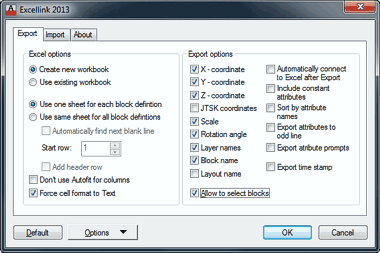
Install Excellink by running the supplied .MSI (or .EXE) setup file (if you have previous version of Excellink 2000 installed, uninstall it first). You will need local Administrator rights to install this program.
Take your existing drawing (or the TUTORIAL drawing supplied with Excellink, in the Tutorial subfolder) containing some blocks (block references, incl. e.g. those in leaders) with attributes. Open this drawing in an AutoCAD (or LT) session, run Excellink from its toolbar or by the XLINK command.
Choose the Export option, it prompts for block selection (use mouse right-click for selection options; use the Filter option to select blocks by layer or names) and then transfers attribute information to an Excel sheet. The new "Allow to select blocks" option enables the Select objects prompt on export allowing to export only the selected block references. If you select the XLINK/Connect option (or check the Automatic connect "hot-link" option in Options), links to the original entities (even between sessions) are established (option removed in Excellink 2015). When you edit the data sheet in Excel (manually or eg. by Excel formulas), AutoCAD drawing data is automatically updated (may fail in some configurations!). Dynamic blocks are supported since version 2013. UCS coordinates are supported since version 2015.
If you edit the data sheet (in Excel) by a global function or e.g. by dragging, data are not transferred to AutoCAD automatically and you have to use the Import function in Excellink.
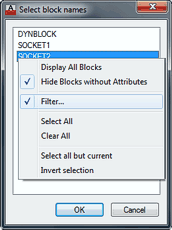
You can include the Block name and Layout name in transfer process to Excel; you can also sort attributes by name; you can also use attribute prompts instead of (often cryptic) attribute tags to identify the columns - see Options.
To modify block (symbol) scale, position, rotation or other "property" (non-attribute) values from Excel, you have to switch the Property columns on the Options/Import tab.
How to export AutoCAD blocks from scripts (without the dialog box)? Use the Export2 option (instead of Export) to export data from scripts, menu macros or Lisp.
You can use Excellink Helper Macros to perform ZoomTo and Import functions on Excellink data while in Excel, or to count block occurrences in the exported table.
VBA-version
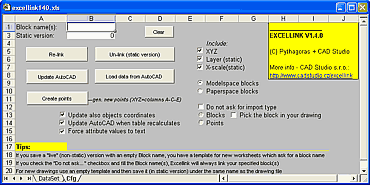
Take your existing drawing (or the DEMO drawing supplied with Excellink) containing points or blocks (block references) with attributes. Open this drawing in AutoCAD session, open Excellink (e.g. excellink139.xls) in Excel (enable macros).
Excellink automatically prompts for block selection (by name or by click) and then transfers initial attribute information to Excel keeping the links to the original entities (even between sessions). When you edit the data sheet in Excel (manually or eg. by Excel formulas) drawing data (incl. coordinates, scale, rotation) is automatically updated. You can even create new AutoCAD entities (Points) from an Excel sheet (eg. calculate coordinates with an Excel expression). Excellink works with either modelspace or paperspace objects.
Please report any misuse of Excellink VBA (e.g. the pirated version: "CADXL_DATA")
FAQ
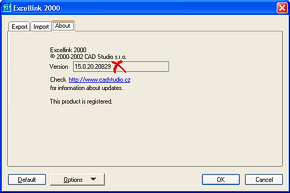
- How can I find my version number? See the Excellink Options dialog, About tab.
- Installation problems? If you have problems installing Excellink you would probably need to update your Microsoft Installer (MSI). Download a newer version from Microsoft web site or install it from your AutoCAD installation CD.
- Silent installation. See Tip 4395
- LTX is not supported in this version of AutoCAD LT. You have probably a newer version of AutoCAD LT (incl. service packs) than the version supported by Excellink LT. Please, contact us.
- Excellink does not start. If Excelink is not loaded in your AutoCAD session (lost integration): use (ARX) command to list all loaded ARX applications and if XLINK.ARX is not listed, load it (e.g. from "C:\Program Files\Xanadu\Excellink 2005\Xlink16.Arx") using drag-n-drop, ARX Load, _APPLOAD or any other method. Use _MENULOAD and if Excellink menu is not listed, load it. Use _TOOLBAR to unhide Excellink toolbar.
- How to import Excel data? The Import function re-imports the exported (linked) attribute data - or - if you check the "Automatically connect to Excel" option, the (changed) Excel information is imported automatically at any individual XLS change (after global changes use Import or the Helper Macro 'XLimport'). You cannot create new AutoCAD geometry with Excellink nor import an Excel table which was not exported by Excellink before.
- I have lost Excellink toolbar. Start the XLINK command on your AutoCAD commandline and use the Toolbar option (or display the Excellink 2000 toolbar in the XLINK group using AutoCAD _Toolbar command).
- Excel expressions do not work on linked data. The "Force cell format to Text" option (see Options) should NOT be checked if you want to process Excel cells as numbers.
- Can users without AutoCAD and Excellink edit the linked tables? Yes, you can edit cells in the linked XLS sheet on a plain Excel station. On your Excellink station then "Import" the edited XLS tables to the respective drawings.
- Can I also modify coordinates, layers and scale of blocks from Excel? Yes, just uncheck the "Ignore property columns" option on the Import tab (see Options) and issue the Import command in Excellink. You can use this e.g. to change Z-coordinate of your blocks according to their "Height" attribute value. (you can change X-Y-Z coordinates, X-Y-Z scale, layer, rotation)
- How can I visually identify the edited block? The block associated with the edited line of attributes in Excel can be zoomed to using the 'ZoomTo' Helper Macro (please note you need X-Y coordinates exported to Excel).
- What are the JTSK coordinates? This is a special case of surveying coordinates used in the Czech Republic (large numbers).
- How to transpose or format the Excel sheet? Basic formatting of the Excel sheet can survive Excellink updates. Transposing or other major changes cannot be performed directly as the Excellink link mechanism depends on columns, their headers and cell comments. The only way to perform such formatting is to link (using the Excel functionality) another Excel sheet to the sheet generated by Excellink and format this secondary sheet.
- How to limit the number of decimal places imported to AutoCAD from computed cells? Excellink reads (imports) internal cell values as strings. Excel cell formatting is only for displaying values in Excel. To limit the number of decimal places of a computed value use the Text function to convert (and format) the computed value to string. E.g.: =TEXT(B3/3*2,"0.0000") or =HODNOTA.NA.TEXT(1/3;"0,00") (true function name and delimiters depend on your language version of Excel and Windows locale settings)
- How to count block occurrences? You can use Excel functionality for this - see Summary, Pivot tables or see the 'XLsummary' Helper Macro.
- Can I export also polyline areas or lengths with Excellink? Not directly, but you can use AutoCAD 2005+ 'fields' in block attributes (or CADstudio LiveLabel) to fill in any drawing- or object property, and then export such computed attributes' values to Excel sheets.
- How to select multiple blocks by layer or by name? Right-click in the block selection dialog and choose Filter.
- How to export only selected block occurences? Check the "Allow to select blocks" export option before exporting.
- No toolbar and no autolink in Windows Vista and Win7? Missing toolbar or AutoCAD hangs when AutoConnect is on. Please switch off the Vista/Win7 UAC function to install and run Excellink 2008+ in Win7 and Vista.
- How can I unlock the trial version of Excellink 2010, 2011, 2012, 2013, 2014 or 2015? Due to the high piracy rate, Excellink 2010 (and higher) no longer uses a soft authorization - just use the commercial version installer to install your full version over the trial.
Known limitations/problems
- Layer property cannot be currently modified from Excel
- You can not create new AutoCAD Block entities from Excel (only points, only in VBA-version)
- Maximum number of attributes in one block - 255 - is a limitation of Excel (number of columns)
- Single sheet option used on blocks with different attribute names doesn't work bidirectionally in the current version
- 64-bit versions of AutoCAD and other CAD applications are supported since Excellink 2010
- Dynamic blocks are not supported in Excellink for AutoCAD 2006-2012, only since 2013
- Excellink 2000 installation may end with "Old HHCTRL.OCX" message. This is only a warning, Help will not work until you install a newer HTML Help component from Microsoft (e.g. in MSIE)
- Uninstall previous version of Excellink 2000 (installed by WISE installer, XLSETUP2000.EXE) before installing the new (MSI installer based) version
Version history (2014-2000 & 2006LT-2000LT) - [+]show/hide
- 20.0.0 (Excellink 2015, 11.4.2015)
- Support for AutoCAD 2015 family
- Removed Connect/disconnect and live links
- UCS coordinates can be exported (not used for import)
- 19.0.2 (Excellink 2014/2013, 2.4.2013)
- Support for AutoCAD 2014 family
- Processing of edited dynamic blocks fixed
- Tutorial.dwg contains also a dynamic block
- 19.0.1 (Excellink 2013, 13.6.2012)
- Support for AutoCAD 2013 family
- Support for dynamic blocks
- 18.0.9.620 (Excellink 2012, 28.4.2011)
- Support for AutoCAD 2012 family
- Support for Office 2010
- 18.0.9.500 (Excellink 2011, 25.4.2010)
- Support for AutoCAD 2011 family
- 18.0.9 (Excellink 2010, 12.2.2010)
- CUI profile fix
- 64-bit license mechanism fix
- 18.0 (Excellink 2010, 2.7.2009)
- Support for AutoCAD 2010 family
- Native 64-bit version of Excellink
- Trial limitations hard coded to the trial version
- 17.2.0.15387, 17.1.15387, 17.0.0.15387 (Excellink 2009/2008/2007, 23.9.2008)
- Bug-fix version - controlling block rotation from Excel
- 17.2 (Excellink 2009, 28.7.2008)
- Support for AutoCAD 2009 family
- Tested with MS Office 2007 (Excel 2007)
- 17.1 (Excellink 2008, 19.9.2007)
- Support for AutoCAD 2008 family
- Authorization dialog Clipboard functions fixed
- Limited Vista support
- 17.0.61020 (Excellink 2007, 19.9.2007)
- Authorization dialog Clipboard functions fixed
- 17.0 (22.5.2006/24.10.2006)
- Support for AutoCAD 2007 family
- Installation/run folder changed to XANADU
- 16.2.0.5 (29.7.2005/4.8.2005/LT:12.12.2005)
- Option for selecting individual block references
- Functional and help update
- LT: fix for LT2006 sp1
- 16.2 (13.7.2005)
- Fixed OLE errors
- Installation folder changed to AAC Solutions
- New Filter option in the block selection dialog (select by Layer or Name wildcard)
- Support for AutoCAD 2006 and AutoCAD LT 2006
- 16.1.1.5 (18.1.2005)
- Fixed an error message on Excel import
- Orderinfo and Help update to "AAC Solutions" company name
- 16.1.1 (28.5.2004)
- Fixed an issue with nested blocks
- 16.1.0 (20.4.2004)
- Added support for AutoCAD 2005 and 2005-family products
- Excellink 2005 supports both AutoCAD 2004 and AutoCAD 2005 (not LT2005)
- Helper Macros updated (XLsummary)
- 1.25 (18.1.2004, 3.3.2004)
- fixed: duplicate block exported if block was inserted using Tool palettes
- fixed: support for LT2004 with SP1a applied
- fixed bug with some constant attributes
- 1.24 (20.10.2003, 2004 versions: 19.12.2003)
- Fixed problem with blocks containing static/constant attributes
- 2004 versions: site license mechanism fixed
- 1.23/2004LT (29.7.2003)
- Support for AutoCAD LT 2004
- Fixed problem with exporting blocks erased in the current session
- Helper Macros for download
- 1.22/2004 (14.4.2003)
- Support for AutoCAD 2004 family
- Side-by-side installation with the 2000-version
- 1.22 (12.12.2002)
- Option to export attribute prompts (not tags)
- Fixed problem when importing multiple attributes with same name (within one block)
- Current settings now written under HKEY_CURRENT_USER
- Company info changed to Xanadu s.r.o., division CAD Studio; default installation folder, Registry and Start tree name is 'Xanadu'
- 1.21 (17.9.2002)
- Block selection options
- Support for LT2002 sp2
- 1.20 (28.8.2002)
- Fixed some problems with LT integration
- 1.19 (18.4.2002)
- New technology for Excellink 2000 LT integration with AutoCAD LT
- Excellink 2000 LT now supports also AutoCAD LT 2002
- 1.18 (12.4.2002
- New installer and new licensing scheme (15-days trial)
- Separate 2000 LT version
- Fixed problem of importing rotation angles
- Smaller problems fixed (see History in product Help file)
)
- 1.14 (7.6.2001)
- Small fix in LT loader
- Resource split for localization
- Tested with AutoCAD 2002
- 1.13 (12.2.2001)
- Added option to save/restore configration from cfg file
- Export function can automatically find next blank line, when exporting all blocks to a single sheet
- Added partial support (no dialogs, only cmd line) for using of application within scripts (hidden option "Export2")
- 1.12 (6.12.2000)
- New option for letting Excel cells in numeric format
- 1.11 (1.12.2000)
- Now correctly imports empty attributes
- 1.10 (14.11.2000)
- When multiple blocks are imported from one sheet, it now correctly handles items without comments
- 1.09 (14.9.2000)
- Poweruser or Admin credentials no more required to run Excellink in Win2000
- 1.08 (28.8.2000)
- AutoCAD LT 2000i supported
- 1.07 (6.8.2000)
- JTSK option
- Autofit can be switched off
- 1.06 (22.6.2000)
- can individually link X/Y/Z coordinates
- can export Layout name
- can export data only to odd rows
- 1.05 (26.4.2000)
- fixed problems with importing number-type attributes
- new XLINK option Toolbar displays Excellink toolbar
- 1.04 (25.4.2000)
- now supports also AutoCAD LT2000 (with full function set!)
- block name export is now optional
- updated installer
- icon placed on desktop
- optional attribute name sorting (column sorting)
- solved problem with opened Properties window
- build number displayed in About tab
- 1.02 (20.4.2000)
- processes both paperspace and modelspace blocks
- optionally processes constant attributes
- processes blocks with no attributes
- includes block name in Excel table (good for multiple blocks in one table)
- 1.01 (27.3.2000)
- new ARX version based on Excellink LT
- supports AutoCAD 2000 and Excel 97/2000, Win9x/NT
- 1.4.0 (3.1.2002)
- Bug fix - number formatting
- Bug fix - updates AutoCAD properly when XYZnot checked
- 1.3.9.1 (13.3.2000)
- Bug fix - runtime error in special cases.
- Bug fix - XLS with formulas and formatting can be saved/reloaded using Static and Re-link features.
- 1.3.8 (15.7.99)
- Excellink is compatible with Excel 2000.
- 1.3.7 (7.7.99)
- Fixed error when generating more than 32.767 points.
- 1.3.6 (14.5.99)
- Fixed error when attribute count exceeds 122 (exceeds maximum number of Excel columns). Now Excellink will continue extracting attributes.
- 1.3.5 (23.4.99)
- New option - force attribute values to text (simplifies formatting and sorting)
- 1.3.4 (23.2.99) (1.3.3 was a small update)
- Fixed problem with large handles (big or old drawings), error 438
- Simple model/paperspace switching
- 1.3.2 (3.2.99)
- Fixed problem with proxy objects (eg. from ArchDesktop)
- Supports AutoCAD 2000
- 1.3.1 (29.1.99)
- Program load error handling
- Point generation fix
- Face-lifting
- 1.3 (29.12.98)
- Modelspace-Paperspace switch
- Some cosmetic changes
- 1.2 (1.12.98)
- Major upgrade
- Multiple blocks can be processed (should have same attributes)
- X-Y-Z coordinates are linked as well (you can compute them in Excel!)
- Changes are immediately reflected in ACAD even if fields are _calculated_
- Excellink works also with Points (you choose between Blocks and Points)
- You can create _new_ entities (Points) from Excel
- Cfg sheet can be preconfigured to automatically link specified block(s)
- 1.1 (2.11.98)
- X-Y-Z, Layer and Scale can be transfered
- Clear button
Version history (LT98) - [+]show/hide
- 1.2 (20.4.2000)
- shorter installation program
- processes both paperspace and modelspace blocks
- optionally processes blocks with only constant or no attributes
- support for LT97 dropped (not tested)
- 1.2.0 (22.3.99, 29.6.99 now includes MFC library)
- export to existing preformatted sheet
- exports multiple blocks into one sheet
- 1.1 (20.11.98)
- installation program
- multiple blocks bug fixed
| EXCELLINK mail-list |
|---|
| Stay informed about the latest version of Excellink - subscribe to CAD Studio software news mail-list. |
(alternatively, send an e-mail with text "subscribe CADsw" to maiser@cadstudio.cz)
Support
Please send possible questions and problems using the form above (alternatively to support@cadstudio.cz) or use our discussion forum.
EXCELLINK Shareware edition
The shareware version is free and can be copied for free - in the original, complete distribution format. Shareware version of Excellink 2000 and higher has a limited 15-day trial period (no functional limitation); Excellink VBA version is limited to export of only 10 block references at a time (and has protected VBA source code). If you would like to obtain the full unlimited commercial version (VBA version includes VBA source code), please use the following online order form or contact CAD Studio.
Ordering
Price of the commercial version of Excellink 2015, 2014, 2013, 2012, 2011, 2010, 2009, 2008, 2007, 2006, 2005, 2004, 2000 and Excellink VBA is 99,-EUR; LT-versions of Excellink cost 150,-EUR. Multilicensing and site-licensing available.
Please consider also CAD Studio Tools Pro and CAD Studio Tools LT - bundle products containing also Excellink 2000/2006 and Excellink VBA (resp. Excellink 2000-2006 LT).
Paypal links removed - contact CAD Studio for order.
 Czech customers - zákazníci z ČR mohou využít tento odkaz -
Czech customers - zákazníci z ČR mohou využít tento odkaz - 
(payment by credit card, PayPal, check or invoice)
(Excellink-VBA is also available in German/Deutsch, Excellink 2000 is also available in French/Francaise)
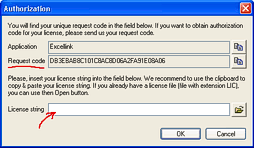
Delivery: Excellink (or the authorization code) is delivered electronically - via e-mail. Please install the trial version first and specify your unique Request code in your order (available in Excellink startup dialog, Authorize button - see on the right). Orders are processed within one business day.
Updates: Excellink updates are free to registered customers (just download and install the newer 'trial' version - your authorization code remains valid without re-entering {except when switching from the WISE to MSI-based version}). [typos: exellink excelink exelink exel acadlt aclt]

Download
 Download limited free version of EXCELLINK
Download limited free version of EXCELLINK
(2015 or 2014 or 2013 or 2012 or 2011 or 2010 or 2009 or 2008 or 2007 or 2006/2005/2004 or 2000 or 2000 LT or 2004 LT or 2005 LT or 2006 LT or VBA, plus Helper Macros)
 EXCELLINK for AutoCAD
EXCELLINK for AutoCAD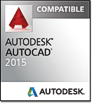
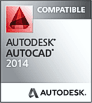
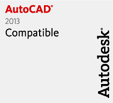
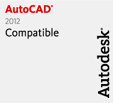
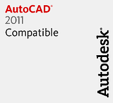
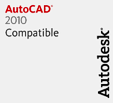
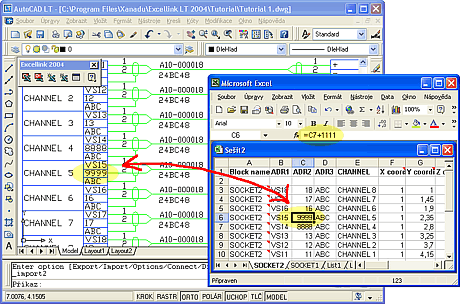
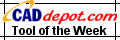 Excellink was awarded "Utility of the week" (2.4.2000) at CAD Depot.
Excellink was awarded "Utility of the week" (2.4.2000) at CAD Depot.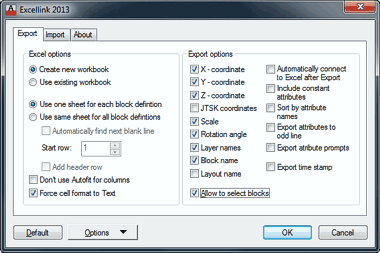
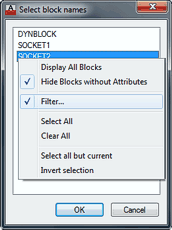
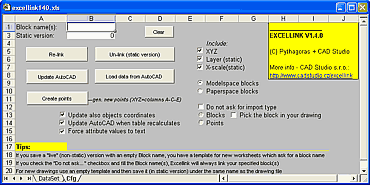
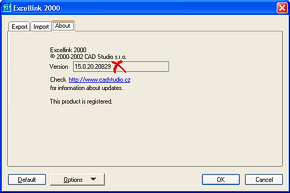
 Czech customers - zákazníci z ČR mohou využít tento odkaz -
Czech customers - zákazníci z ČR mohou využít tento odkaz - ![]()
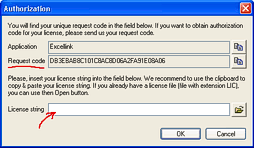
![]() Download limited free version of EXCELLINK
Download limited free version of EXCELLINK