 CADstudio SureSave
CADstudio SureSaveSureSave is an automatic reactor and its functionality is automatically started by loading. To setup its options, use the command SURESAVE.
The SureSave utility automatically saves changes in your drawings even in cases where standard Save, Close or AutoSave fails. SureSave will save a backup copy of your current drawing (to a specified folder) on any Save, SaveAs, or Close operation (even if you click on 'Save changes [No]' by mistake and even if the standard Save operation fails because of a disk error). It will also preserve the latest AutoSave (SV$) file (normally deleted by AutoCAD on exit). You can also automatically save your drawing after every N commands (but not more frequently than once in N minutes).
Load the SureSave utility (e.g. with the APPLOAD command) and set the required parameters with the icon or with the SURESAVE command (one time operation only). The settings are stored in the Registry.
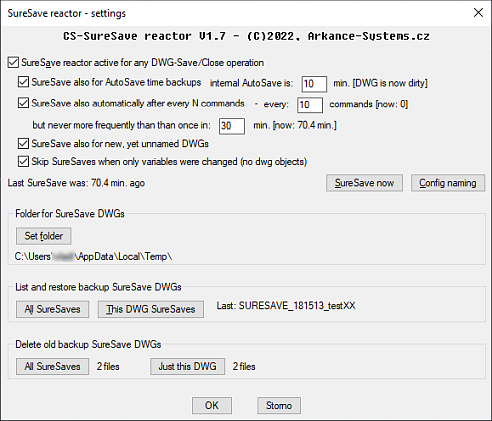
In the setup dialog you can set SureSave operation on/off, specify the folder for backup files (use a fast disk - e.g. SSD or RAMdisk) and clear the existing (old) suresave backup files. The SureSave Now button performs an immediate save manually. If you ever need to restore a backup copy of your DWG, look for the latest file: "SURESAVE_xxxxxxxx_MyDrawing.DWG" in your SureSave folder - e.g.: "SURESAVE_12455720_MyDrawing.dwg". You can restore a SureSave backup copy directly from the SureSave dialog. Backup files are listed from the latest to the oldest. Double-click on the selected file - it will be opened (restored) in a separate window:
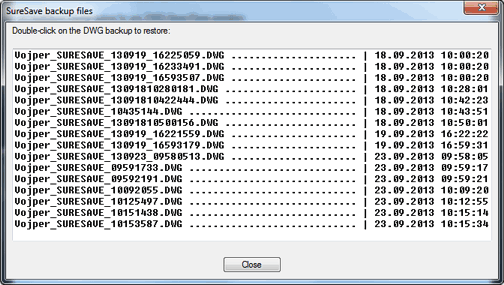
You can also control the standard AutoCAD AutoSave variable - SAVETIME - from the SureSave dialog. You can also purge and directly restore SureSave backup drawings from the SureSave dialog.
SureSave does not replace the standard Save commands! It is only a backup method. Please note that SureStore saves only when the drawing is "dirty" (except for the 'Now' function) - changed from last save. Unmodified DWGs are not saved again (it is not neccessary). SureSave.vlx must be always loaded (see APPLOAD) to perform automatic operations. The SureSave files are typically stored in a different folder than your original drawings and your Autosave backups.
SureSave performed on new (still unnamed) drawings, the functions "SureSave NOW" and "SureSave after every N commands" use a different save method (similar to WBlock) - only active space (e.g. modelspace) objects are saved.
Use the "Config naming" button to preset the naming scheme for SureSave files - prefix/suffix, include date. etc.:
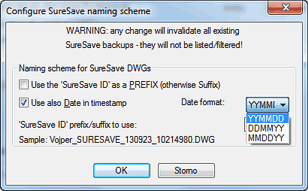
SureSave in action:
The plug-in installer from AutoCAD Exchange installs the plug-in automatically. You may need to restart AutoCAD to activate the plug-in.
The SureSave reactor is automatically activated after you load the SureSave.vlx file. If it does not display the startup banner after you open your DWG file, check the file PackageContents.xml - the line #6 should read:
<ComponentEntry AppName="SureSave" Version="1.7.0" ModuleName="./Contents/Windows/SureSave.vlx" AppDescription="Always save edited DWGs" PerDocument="True" LoadOnAutoCADStartup="True">If it does not help, add (drag) the SureSave.vlx file to the briefcase icon (the "Startup Suite") in the APPLOAD command.
SureSave is a free utility by CAD Studio (Arkance Systems) - you can buy it on Autodesk Apps Exchange
(in Czech: zákazníci firmy CAD Studio získávají SureSave zdarma jakou součást bonus balíčku CS+)
 CS SureSave can be downloaded from Download or from the Autodesk Apps store:
CS SureSave can be downloaded from Download or from the Autodesk Apps store:
