Extend your AutoCAD LT productivity
LT Extension add-on
LT Extension is an add-on application by Arkance Systems (CAD Studio) which adds a number of useful functions to your AutoCAD LT (or AutoCAD) toolbar.
LT Extension is compatible with AutoCAD LT98, LT2000, LT2000i, LT2002, LT2004, LT2005, LT2006, LT2007, LT2008, LT2009, LT2010, LT2011, LT2012, LT2013, LT2014, LT2015, LT2016, LT2017, LT2018, LT2019, LT2020, LT2021, LT2022, LT2023 and LT2024,
with any language version of AutoCAD LT (and full AutoCAD). Both 32-bit and 64-bit versions of AutoCAD LT are supported in Windows XP, Vista, Win7, Win8/8.1 and Win10 (32/64).
Installation
For AutoCAD LT 2004, LT 2005, LT 2006, LT 2007, LT 2008, LT 2009, LT 2010, LT 2011, LT 2012, LT 2013, LT 2014, LT 2015, LT 2016, LT 2017, LT 2018, LT 2019, LT 2020, LT 2021, LT 2022, LT 2023 and LT 2024 you can use an automatic installation routine LTExtensionSetup.exe.
In other cases copy all files from the distribution archive to your AutoCAD LT support directory
(e.g.
C:\Program Files\AutoCAD LT 2002\Support or
C:\Documents and Settings\user_name\Application Data\Autodesk\AutoCAD LT 2010\R15\enu\Support or
C:\Users\user_name\AppData\Roaming\Autodesk\AutoCAD LT 2020\R26\enu\Support).
IMPORTANT (first time only): Launch AutoCAD LT and enter the _MENULOAD or _CUILOAD command. Load the LText.mns or the CUIX ribbon as a partial menu (do not rename it).
LT Extension toolbar should appear in your AutoCAD window. Place it (or dock it)
anywhere you want. This is only a first time operation - the toolbar will load
automatically in all your subsequent AutoCAD LT sessions.
Usage
The application consists of a toolbar containing several flyouts with command groups. You can click the last button (with white rectangle) in the flyout to display a separate toolbar for the command group.
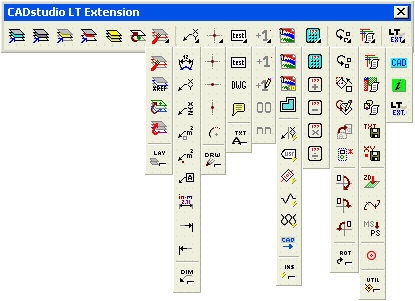
Video - reporting functions:
Video - coordinate export:
Video - coordinate import:
Video - text autonumbering:
 an older Flash demo - using LT Extension
an older Flash demo - using LT Extension 
The first part of the LT Extension toolbar contains layer functions.
- Freeze by pick - freezes the layer you select by picking an object laying on that layer
- Off by pick - switches off the layer you select by picking an object laying on that layer
- Isolate layer - freezes all layers except that selected by picking an object
laying on that layer (only objects laying in this layer will remain on the screen)
- Delete layer - deletes all objects(!) laying in the layer you select by picking
an object laying on that layer
- Thaw all - thaws all layers (e.g. for returning from the Isolate layer or Freeze xref commands)
- Move to current layer - move (change) selected objects to the current layer
- Move to selected layer - move (change) all objects in the selected layer to the new selected layer
- Freeze xref layers - freezes all xref layers
- Explode layer - explodes all explodeable objects in the layer you select by picking (pick a sample object)
- Bring layer to front - brings forward (order) the objects in the layer you select by picking
The second part of the LT Extension toolbar contains drawing, dimensioning/ID and text functions.
Please note that text functions assume that the current text style is set to a variable (not fixed) text height. For fixed-height styles you would need to reduce the number of prompts in menu macros.
- Dim Arc length - dimensions the selected Arc, displays arc length (unlike
the _DIMANGULAR command), use DIMARC in LT2008+ (number of displayed decimal places depends on Units setting, see Advanced formatting in Readme)
- Chain of linear dmensions - dimensions picked points with a series of linear dimensions
- Chain of aligned dmensions - dimensions picked points with a series of aligned dimensions
- Point ID - labels selected point with leader and its coordinates X/Y (northing/easting)
(number of displayed decimal places depends on Units setting, see Advanced formatting in Readme)
- Point ID XYZ - labels selected point with leader and its coordinates X/Y/Z (3D position)
(number of displayed decimal places depends on Units setting, see Advanced formatting in Readme)
- Area label (obj) (area text) - measures and labels a closed area (border must exist)
(number of displayed decimal places depends on Units setting, see Advanced formatting in Readme)
- Area label (pt) (area text) - measures and labels a closed area (defined by an internal
point) (number of displayed decimal places depends on Units setting, see Advanced formatting in Readme) - metric and
imperial versions
- Framed odkaz - draws a leader with framed single-line text
- Dim in->mm - converts selected dimensions in inches to metric dimensions
mm
- Dim1 off - suppress first extension line
- Dim2 off - suppress second extension line
- Cross - draws an infinite cross in picked point - rays in X/Y axes
- Horizontal line - draws an infinite horizontal line (X)
- Vertical line - draws an infinite vertical line (Y)
- Arc by length - draws an arc of given length
- Framed text - inserts an arbitrary text with rectangular frame (text properties
depend on the current dimension style - see _DIMSTYLE)
- Text along - rotates selected text along selected line - select the text, then the linie
- Autonumber - places a series of text with autoincremented numbers (text centered
on pick points) (text properties depend on the current text style - see _STYLE)
- Autonumber edit - edits a series of texts to autoincremented numbers
- Autonumber block - edits a series of blocks (attributes, single-line) to autoincremented numbers
- Autonumber reset - resets the number for autonumbering (00 or NN)
- Drawing name - places the current drawing name (no path, no extension) in
the drawing as Text entity (text properties depend on the current text style - see
_STYLE)
- Comment object - adds a persistent comment to any drawing object(s), comment
is displayed when you pause cursor above an object (n/a in LT98)
- Text (height=2) - draws single-line text with height of 2 times the DIMSCALE
setting
- Text (height=5) - draws single-line text with height of 5 times the DIMSCALE
setting
- Text (height=10) - draws single-line text with height of 10 times the DIMSCALE
setting
- Insert image - inserts a raster image (path set textually in LT2007/2008, uses internal command in LT2009)
- Insert 10 images - inserts a template with 10 raster images (paths set textually in LT2007/2008)
- Non-rectangular viewport - inserts non-rectangular viewports (delete unused)
- Insert dynamic label XY - inserts a dynamic block with automatic coordinate label (LT2007 and higher)
- Insert dynamic label Username - inserts a dynamic block with automatic label of username and computername, usefull for plotting (LT2007 and higher)
- Insert dynamic label Contour - inserts a dynamic block with automatic contour label, masks line, displays aligned framed height text (LT2007 and higher)
- Insert dynamic Breakline - inserts a parametric breakline symbol (click to display handles and reshape; LT2007 and higher)
- Insert dynamic Insulation - inserts a parametric insulation symbol (click to display handle and stretch; LT2006 and higher)
- Online catalog of CAD blocks - browses to the web block library - www.cadforum.cz/catalog
- Calculator - displays a calculator
- Units converter - displays a units converter
- Calculate-Add - adds numbers (in any AutoCAD LT command, incl.coordinates - e.g. a LINE from [0,0] to [123+456,789*3] )
- Calculate-Subtract - subtracts numbers (in any AutoCAD LT command, incl.coordinates)
- Calculate-Multiply - multiplies numbers (in any AutoCAD LT command, incl.coordinates)
- Calculate-Divide - divides numbers (in any AutoCAD LT command, incl.coordinates)
The third part of the LT Extension toolbar contains editing functions and utilities.
- Align object - aligns selected object to another object - move/rotate (similar to the Align command in AutoCAD)
- Rotate copied object - performs copy and rotate functions on the selected object (similar to the MoCoRo Express Tool)
- Rotate attribute - allows to rotate a single block attribute
- Rotate 180 - rotates selected object upside/down (axis as picked)
- Rotate 90 cw - rotates selected object 90 degrees clockwise (axis as picked)
- Rotate 90 ccw - rotates selected object 90 degrees counter-clockwise (axis as picked)
- Rotate paperspace viewport - rotates contents of a paperspace viewport by an angle (e.g. 90°)
- Group objects - groups selected objects to an anonymous group (objects will be kept together)
- Report length - reports lenghts of all selected Lines and straight Polylines (no arcs or fit plines), grouped
by layers (result can be copied over Clipboard to Excel, Word or back into AutoCAD)
- Report areas - reports areas of all selected closed polylines (straight segments), grouped
by layers (result can be copied over Clipboard to Excel, Word or back into AutoCAD)
- Report blocks - reports number of selected blocks (references), grouped by
block name (result can be copied over Clipboard to Excel, Word or back into AutoCAD), dynamic blocks do not retain names
- Report texts - exports selected drawing texts (Text/Mtext) to an external text file (e.g. for Excel)
- Report coordinates - exports X-Y-Z coordinates of the selected entities (Point/Shape/Insert/PLine) to an external
text file (comma delimited)
- Transmit ZIP - check the drawing, purges unneeded parts (Purge) and creates (in the drawing folder) a transmittal ZIP archive to send the drawing to another user (DWG must be saved)
- Copy to - copies visible objects for pasting to another DWG (see below)
- Paste from - pastes copied objects to the current DWG (to the same location, see above)
- Go 2D - moves all selected objects to 2D - to Z=0
- Segment curve - converts selected arc or polyline to line segments with a given length, simplifies (weeds) complicated polylines
- Explode spline - converts selected spline object to a segmented line
- Move to PS - move selected objects from the modelspace to the paperspace (layout)
- Background color - toggles background color in drawing modelspace (black/white, resp. dark)
- Reset environment - resets the AutoCAD settings to predefined default values (script, can be customized)
The fourth part of the LT Extension toolbar contains web links.
- CAD Forum - browse to CAD tips on the CAD Forum web site - www.cadforum.cz
- Arkance Systems Helpdesk - technical support
- LT Extension homepage - browse to the LT Extension homepage, check versions
You can also use the CADexcel plugin for Excel 2007, 2010, 2013, 2016, 365. It can import XY or XYZ coordinates from selected cells in Excel to AutoCAD points, polyline vertices or to references of an existing block. See the video above.
The application also defines keyboard shortcuts (accelerators) Ctrl-arrows
and Ctrl-Shift-arrows which move the grip-selected object 10, resp. 100
(with Shift) units in the respective direction.
Please note that due to the nature of the Diesel programming environment in AutoCAD
LT, it is not possible to handle all possible user errors and command exceptions.
LT Extension uses no patching or "extender" technology which might be in conflict
with your Autodesk license agreement.
History
History of updates:
- 08.04.2023-1.24: support for LT 2024
- 11.04.2022-1.23: support for LT 2023
- 12.04.2021-1.22: support for LT 2022; CADexcel - import points/polyline/blocks from Excel
- 27.03.2020-1.21: support for LT 2021
- 28.03.2019-1.20: support for LT 2020
- 10.04.2018-1.19: support for LT 2019
- 03.04.2017-1.18: support for LT 2018, units converter, background color, transmittal ZIP, dimension chain, copy/paste DWG
- 14.04.2016-1.17: support for LT 2017
- 24.03.2015-1.16: support for LT 2016
- 25.04.2014-1.15: support for LT 2015, block autonumber added
- 26.04.2013-1.14: support for LT 2014, added Text along, removed link to iProject
- 17.04.2012-1.13: support for LT 2013, fixed arc dimension, added curve segmentation
- 28.04.2011-1.12: support for LT 2012, name change to CADstudio LT Extension
- 30.10.2008-1.11: move layer to a new layer, some icons updated
- 08.04.2008-1.10: support for LT 2009, area text (no leader), advanced formatting in length/area commands, background color toggle, Image in LT2009
- 20.11.2007-1.9: group selected, edit autoincremented texts, online block library
- 03.05.2007-1.8: X/Y/Z label, LT2008 support, Insert flyout, insert 10 images, dynamic labels for coordinates, contour height, username/computername, parametric breakline and insulation symbols, access to online block library
- 22.01.2007-1.7: rotate paperspace viewport, explode layer, bring layer to front, Layer flyout
- 25.05.2006-1.6: export coordinates function, plus registry settings
- 06.04.2006-1.5: report areas function, fix for lengths of closed polylines
- 28.03.2006-1.4: reset environment function, LT2007 support, name change to Xanadu LT Extension, online version check
- 11.04.2005-1.3: report functions (from Reporter LT) - line lenghts, block count, text
export, fixed height texts (2/5/10), leader with framed text
- 06.04.2005: support for LT2006; inserting multiple images
- 20.01.2005: freeze xref layers command added; multilingual installer; name change
to AAC LT Extension
- 06.06.2004: draws rays X/Y, arc by length, suppress extension lines, dim.conversion
in->mm, move objects to 2D, separate toolbars, name change, installation program,
support for LT2005
- 05.11.2003: rotate 180, 90 and -90 functions added; keyboard shortcuts for moves
- 11.08.2003: calculation functions (+ - * /) added
- 28.07.2003: move to current layer function added, move to PS added, LT Extension
homepage link added
- 09.06.2003: explode spline function added
- 08.03.2003: documentation extended, application is compatible with LT 2004
- 23.09.2002: non-rectangular viewport, rotate attribute
- 10.07.2002: reset number for autonumbering, fix for switching off current layer
- 01.03.2002: align and insert image added, web links added
- 29.01.2002: arcdim fixed, framed text added
- 01.12.2001: text functions, calc added
- 14.11.2001: first release
Please note that since AutoCAD LT 2024 you can also use LISP add-ons in AutoCAD LT. So you can extend your LT also with tens of our LISP freeware add-ons - see Download.
Problems
Please send possible questions and problems to: info@cadstudio.cz.
Frequent installation problem: the installation wizard offers the installation folder (path) "Support", which cannot be used.
This is usually caused by that the newly installed AutoCAD LT was not yet run - at least once (see Readme).
Buy/Order
If you are interested in the commercial version of CAD Studio LT Extension, use the BUY
icon below or contact CAD Studio (Arkance Systems).
Price of the commercial version of LT Extension is 69,-EUR -
 . Czech customers
can order through this link -
. Czech customers
can order through this link -
 .
.
 CS LT Extension
CS LT Extension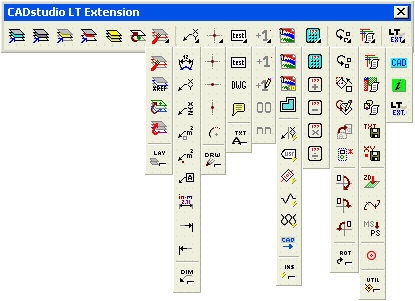
 an older Flash demo - using LT Extension
an older Flash demo - using LT Extension 
![]() . Czech customers
can order through this link -
. Czech customers
can order through this link -
![]() .
.